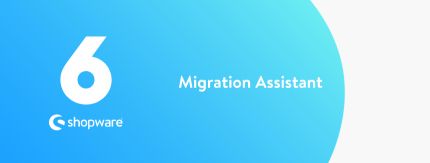
1 minute to read
Migration to Shopware 6 for developers
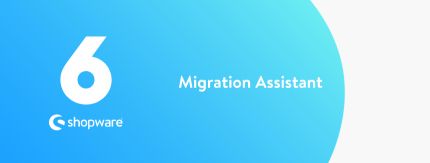
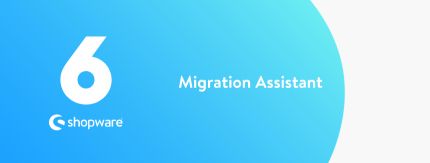
Never miss out - get all the latest news sent straight to your inbox.
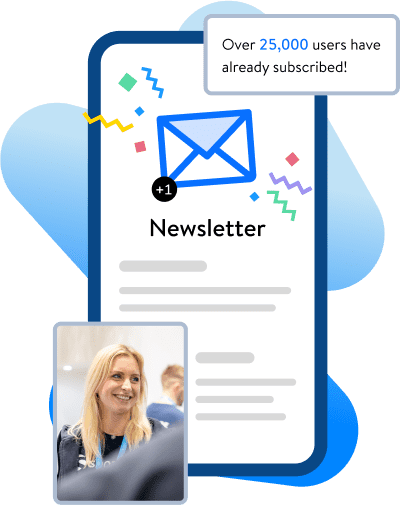
To find out more about Shopware, please get in touch. We look forward to hearing from you!
Trusted by












Alternatively, log in to your Shopware account to contact technical support (excluding customers with the Community Edition).
Log inGet to know Shopware inside out. To request your custom product demo, fill in the form and we'll be in touch to book your appointment.
Let us guide you through the heart and soul of our ecommerce solutions.
Learn about Shopware's integrated features live in action.
Discuss your challenges and receive instant feedback to your questions.


Checking Authorization